হোম > ধার করা > ই-লাইব্রেরি > Kanopy
ক্যানোপি
আমাদের ক্যানোপি ভিডিও স্ট্রিমিং পরিষেবাতে অফুরন্ত বিনামূল্যের কন্টেন্ট দেখুন, যার মধ্যে রয়েছে ইন্ডি ফিল্ম, ডকুমেন্টারি এবং কোর্স।
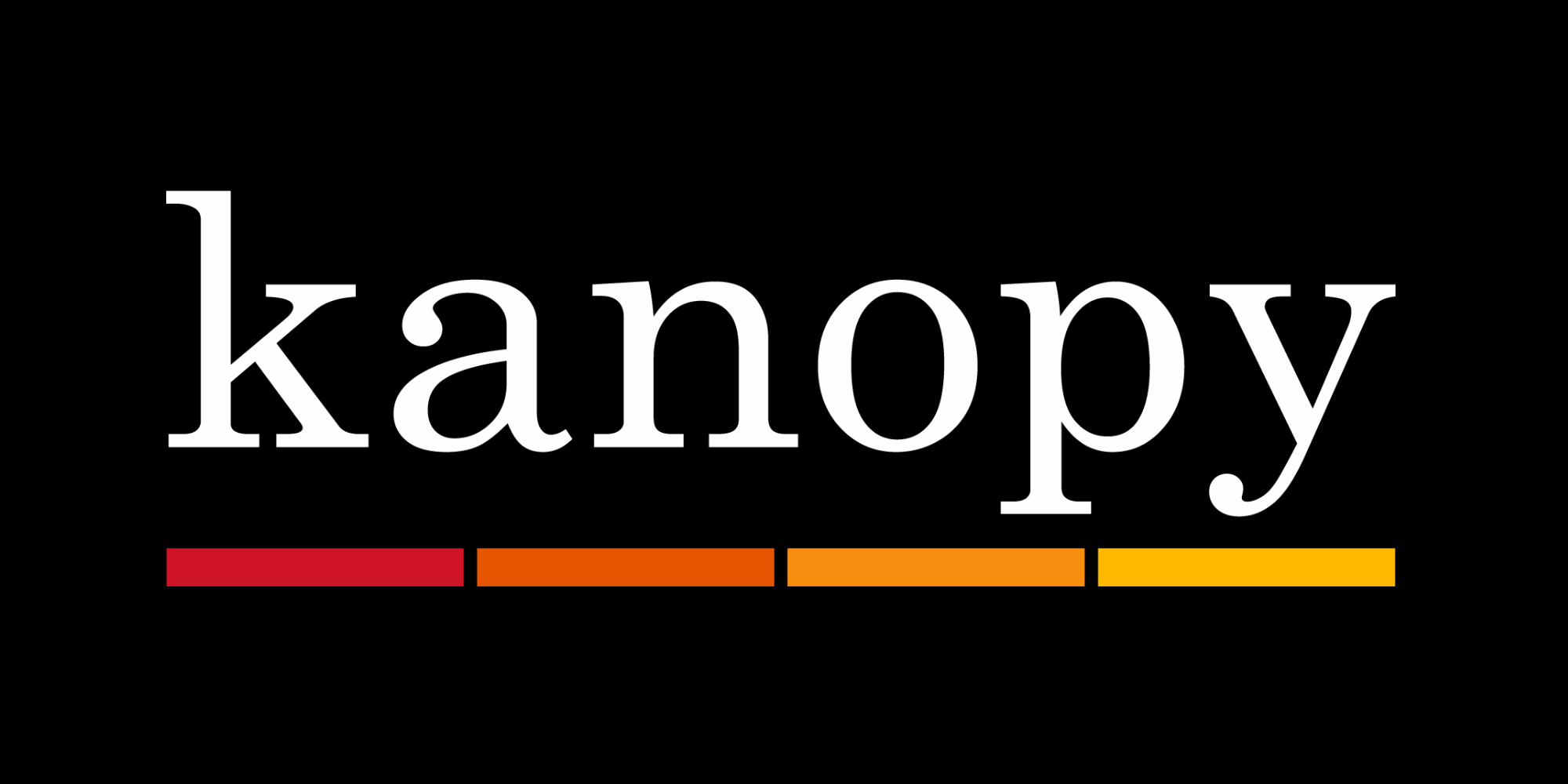
কিভাবে এটা কাজ করে
আপনার লাইব্রেরি কার্ড আপনাকে ক্যানোপি অ্যাপে বিনামূল্যে অ্যাক্সেস দেয়, যা আপনাকে আপনার ফোন, ট্যাবলেট এবং সরাসরি কিছু স্মার্ট টিভিতে ইন্ডি ফিল্ম, ডকুমেন্টারি এবং কোর্স স্ট্রিম করতে দেয়।
আপনি ক্যানোপি ওয়েবসাইট থেকে আপনার ব্রাউজারে (যেমন ক্রোম, এজ বা ফায়ারফক্স) স্ট্রিম করতে পারেন। যদি আপনার স্মার্ট টিভিতে ক্যানোপি অ্যাপ না থাকে, তাহলে আপনি ক্রোমকাস্টের মতো ডিভাইস ব্যবহার করে টিভিতে স্ট্রিম করতে পারেন।
শুরু করুন
আপনার যা প্রয়োজন তা হলো আপনার লাইব্রেরি কার্ড নম্বর। এখনই লাইব্রেরি কার্ডের জন্য আবেদন করুন — আমরা কয়েক কর্মদিবসের মধ্যে আপনাকে একটি নম্বর দিতে পারব।
অনুগ্রহ করে মনে রাখবেন যে অনলাইনে প্রথম আবেদন করার সময় আপনাকে যে অস্থায়ী WEB লাইব্রেরি কার্ড নম্বরটি দেওয়া হয়েছিল তা eLibrary পরিষেবাগুলির সাথে কাজ করবে না — Kanopy ব্যবহার শুরু করার জন্য আপনার একটি স্থায়ী লাইব্রেরি কার্ড নম্বর থাকতে হবে। আপনার আবেদন প্রক্রিয়াকরণের পরে এটি আপনাকে ইমেল করা হবে।
আপনি নিম্নলিখিত মাধ্যমে ক্যানোপি ব্যবহার শুরু করতে পারেন:
- থেকে ক্যানোপি অ্যাপটি ডাউনলোড করা হচ্ছে iOS অ্যাপ স্টোর
- থেকে ক্যানোপি অ্যাপটি ডাউনলোড করা হচ্ছে গুগল প্লে স্টোর
- পরিদর্শন করা হচ্ছে ক্যানোপি ওয়েবসাইট
- আপনার স্মার্ট টিভিতে ক্যানোপি অ্যাপ ব্যবহার করা অথবা Chromecast এর মতো ডিভাইস ব্যবহার করে আপনার টিভিতে স্ট্রিমিং করা
দ্রুততম উপায় হল আপনার ডিভাইস বা স্মার্ট টিভিতে অ্যাপটি ইনস্টল করা। iOS, Google Play অথবা আপনার স্মার্ট টিভি অ্যাপ স্টোরে "Kanopy" অনুসন্ধান করুন এবং নির্দেশাবলী অনুসরণ করুন।
Expired account?
If you’ve logged into Kanopy and you’re seeing a message that says your account has expired, follow the instructions to reverify your library card to resume borrowing.
Make sure you’ve got the latest version of the Kanopy app installed, and that your library account is active and up to date. You can update your details using this online form.
যদি আপনি আপনার পিন না জানেন, তাহলে আপনি করতে পারেন এটি অনলাইনে রিসেট করুন using your Borrower ID and surname.
ধাপে ধাপে নির্দেশাবলীর
আপনার ডিভাইসে ক্যানোপি সেট আপ করতে যদি সাহায্যের প্রয়োজন হয়, আপনার স্থানীয় লাইব্রেরিতে যান যেখানে আমাদের বন্ধুসুলভ কর্মীরা আপনাকে পুরো প্রক্রিয়াটি পরিচালনা করতে পারবেন।
স্মার্টফোন বা ট্যাবলেটে সেট আপ করা হচ্ছে
- 'ক্যানপি' অ্যাপটি ডাউনলোড এবং ইনস্টল করুন অ্যাপ স্টোর অথবা গুগল প্লে
- ডাউনলোড সম্পূর্ণ হলে, 'খুলুন' এ ক্লিক করুন।
- সাইন-আপ পৃষ্ঠাটি দেখতে স্ক্রিনে দুবার সোয়াইপ করুন, তারপর লাল 'সাইন আপ' বোতামটি টিপুন।
- রেজিস্ট্রেশন ফর্মটি পূরণ করুন এবং 'সাইন আপ' টিপুন।
- ক্যানোপি আপনার প্রদত্ত ঠিকানায় একটি ইমেল পাঠাবে। এই ইমেলে কমলা রঙের 'ইমেল যাচাই করুন' বোতামে ক্লিক করুন।
- অ্যাপটি আবার খুলবে। 'লাইব্রেরির নাম' বাক্সে, 'Suffolk Community Libraries' টাইপ করুন এবং প্রদর্শিত 'Suffolk Community Libraries – United Kingdom' বিকল্পটি নির্বাচন করুন।
- আপনার লাইব্রেরি কার্ড নম্বরটি লিখুন এবং লাল 'যাচাই করুন' বোতামটি ক্লিক করুন।
- সাফোক কমিউনিটি লাইব্রেরির ক্যানোপি পরিষেবা এখন ব্যবহারের জন্য উপলব্ধ হবে।
মনে রাখবেন যে অন্যান্য ডিভাইসে লগইন করার জন্য আপনাকে ধাপ ৪-এ দেওয়া ইমেল ঠিকানাটি ব্যবহার করতে হবে।
কম্পিউটারে সেট আপ করা হচ্ছে
- যান ক্যানোপি ওয়েবসাইট
- স্ক্রিনের উপরের ডানদিকের কোণায় সাদা 'লগ ইন' বোতামে ক্লিক করুন।
- 'এখনও অ্যাকাউন্ট নেই? শুরু করুন' এ ক্লিক করুন।
- 'আপনার লাইব্রেরি খুঁজুন' এ ক্লিক করুন।
- 'Suffolk Community Libraries' টাইপ করা শুরু করুন এবং ড্রপ-ডাউন বিকল্প হিসেবে 'Suffolk Community Libraries – United Kingdom' নির্বাচন করুন।
- আপনার লাইব্রেরি কার্ড নম্বরটি লিখুন এবং লাল 'চালিয়ে যান' বোতামটি ক্লিক করুন।
- নিবন্ধন ফর্মটি পূরণ করুন
- ক্যানোপি আপনার প্রদত্ত ঠিকানায় একটি ইমেল পাঠাবে। এই ইমেলে কমলা রঙের 'ইমেল যাচাই করুন' বোতামে ক্লিক করুন।
- সাফোক কমিউনিটি লাইব্রেরির ক্যানোপি পরিষেবা এখন ব্যবহারের জন্য উপলব্ধ হবে।
ক্যানোপি ব্যবহার করা
সিনেমা দেখার জন্য আপনার প্রতি মাসে ১০টি ক্রেডিট থাকবে। প্রতি মাসের প্রথম দিনে আপনার ভাতা রিসেট করা হবে। লগ ইন করার সময় উপরের ডানদিকের কোণায় আপনার কাছে কতগুলি ক্রেডিট আছে তা দেখতে পাবেন।
একটি স্ট্যান্ডার্ড সিনেমার ১০ সেকেন্ড দেখার পর একটি ক্রেডিট কেটে নেওয়া হবে, এবং তারপর আপনি অতিরিক্ত ক্রেডিট না দিয়েই ৭২ ঘন্টার মধ্যে যতবার খুশি ততবার সেই সিনেমাটি দেখতে পারবেন।
আপনি যদি গ্রেট কোর্সেসের একটি পর্ব খেলেন, তাহলে অতিরিক্ত প্লে ক্রেডিট ব্যবহার না করেই 30 দিনের জন্য পুরো কোর্সটিতে সীমাহীন অ্যাক্সেস পাবেন।
অভিভাবকরা তাদের Kanopy অ্যাকাউন্টকে শুধুমাত্র Kanopy Kids কন্টেন্ট অ্যাক্সেস করার জন্য সীমাবদ্ধ করতে পারেন। উপরের ডানদিকের কোণায় আপনার নামের নীচে ড্রপ-ডাউনে 'অভিভাবকীয় নিয়ন্ত্রণ' নির্বাচন করুন এবং 4-সংখ্যার PIN সেট আপ করার জন্য নির্দেশাবলী অনুসরণ করুন। একবার আপনি একটি Kanopy Kids ফিল্মে একটি ক্রেডিট ব্যবহার করলে, পরবর্তী 30 দিনের জন্য আপনার শিশুদের ফিল্মে সীমাহীন অ্যাক্সেস থাকবে।
যখন আপনি কোনও ছবিতে ক্লিক করেন, তখন আপনার কাছে 'আমার তালিকা'-তে এটি যুক্ত করার বিকল্প থাকে অথবা প্লে বোতামে ক্লিক করে দেখা শুরু করার বিকল্প থাকে। উপরের ডানদিকের কোণায় আপনার নামের নীচে ড্রপ-ডাউন মেনু থেকে 'আমার ওয়াচলিস্ট' নির্বাচন করে আপনি আপনার সংরক্ষিত চলচ্চিত্রের তালিকাটি খুঁজে পেতে পারেন।
ভিডিওর নীচে 'cc' বিকল্পে ক্লিক করে ক্লোজড ক্যাপশন যোগ করুন।
ভিডিওর নীচে '1x' বিকল্পে ক্লিক করে খেলার গতি বাড়ান বা কমান
