হোম > ধার করা > ই-লাইব্রেরি > PressReader
প্রেসরিডার
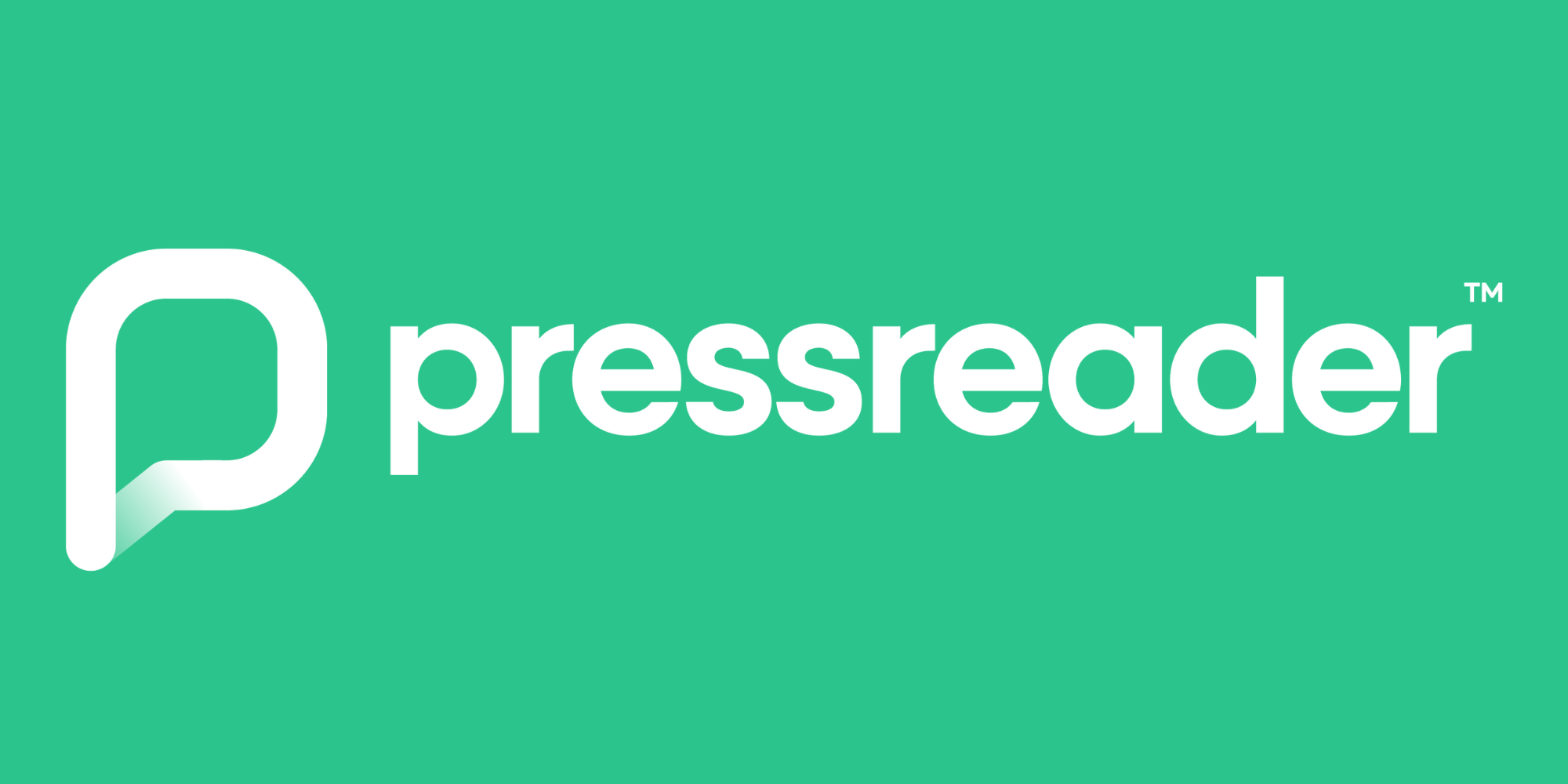
কিভাবে এটা কাজ করে
Your library card gives you free access to the PressReader app and website, which allows you to read or download full digital editions of major newspaper and magazine titles from around the world.
You can also read the same titles in your browser (such as Chrome, Edge or Firefox) from the PressReader website.
শুরু করুন
All you’ll need is your library card number. এখনই লাইব্রেরি কার্ডের জন্য আবেদন করুন — আমরা কয়েক কর্মদিবসের মধ্যে আপনাকে একটি নম্বর দিতে পারব।
Please be advised that the temporary WEB library card number issued to you when you first apply online will not work with eLibrary services — you must have a permanent library card number to start using PressReader. This will be emailed to you once we have processed your application.
You can start using PressReader through:
- Downloading the free PressReader app from the iOS অ্যাপ স্টোর
- Downloading the free PressReader app from the গুগল প্লে স্টোর
- পরিদর্শন করা হচ্ছে PressReader website
The quickest way is to install the app. Search for “PressReader” in the iOS or Google Play app stores and follow the instructions.
Expired account?
If you’ve logged into PressReader and you’re seeing a message that says your account has expired, follow the instructions to reverify your library card to resume borrowing.
Make sure you’ve got the latest version of the PressReader app installed, and that your library account is active and up to date. You can update your details using this online form.
যদি আপনি আপনার পিন না জানেন, তাহলে আপনি করতে পারেন এটি অনলাইনে রিসেট করুন using your Borrower ID and surname.
ধাপে ধাপে নির্দেশাবলীর
If you need help setting up PressReader on your device, আপনার স্থানীয় লাইব্রেরিতে যান যেখানে আমাদের বন্ধুসুলভ কর্মীরা আপনাকে পুরো প্রক্রিয়াটি পরিচালনা করতে পারবেন।
স্মার্টফোন বা ট্যাবলেটে সেট আপ করা হচ্ছে
- Download and install the PressReader app from the অ্যাপ স্টোর অথবা গুগল প্লে
Open the app - Press the ‘Accounts’ button on the bottom right, then press ‘Sign in’.
- Press the orange library card icon.
- Search for ‘Suffolk Community Libraries’ in the search box that appears, then press ‘Library – Suffolk Community Libraries’
- Enter your library card number and press ‘Sign In’
- Fill in the fields in the ‘New User’ box and press ‘Agree’
- This service will now be available to use.
Your session will expire after 30 days. After 30 days, you can continue to use PressReader for free by reactivating your account:
- Press the ‘Accounts’ button on the bottom right of the screen and select your account
- Press ‘Library and Group’, then ‘Unlink Account’
- Repeat steps above.
কম্পিউটারে সেট আপ করা হচ্ছে
- যান PressReader website and click ‘Sign In’ in the top right-hand corner
- Select the blue ‘Library and Group’ button in the pop-up box that appears
- Search for ‘Suffolk Community Libraries’ in the search box that appears, then click on ‘Library – Suffolk Community Libraries’
- Enter your library card number and click ‘Sign In’
- This service will now be available to use.
Your session will expire after 30 days. After 30 days, you can continue to use PressReader for free by reactivating your account:
- If you aren’t already logged in, sign in using your email address and password
- Click your name in the top right-hand corner, then click ‘My Account’
- Under the ‘Library or Group’ section of ‘Social and Linked Networks’, click ‘Unlink Account’
- Follow stops 3 and 4 above.
Accessing titles on a tablet or smartphone
- Browse titles on the homepage or by using the ‘Categories’, ‘Countries’, ‘Languages’ and ‘Types’ buttons at the top of the screen. Alternatively, you can find a title using the search box at the top of the screen.
- Press the title you wish to read, then press ‘Open’ and agree to download the title.
- The title will download onto your device and automatically open. If you want to read it later, press the ‘downloaded’ button at the bottom of the main app screen and select the title.
Accessing titles on a computer
- Browse titles on the homepage or by clicking the three horizontal lines on the top left-hand corner of the page, then selecting ‘Publications’ and narrowing the selection of titles using the left-hand bar that appears. Alternatively, you can find a title using the search box in the top right-hand corner.
- Click on a title to read it
- Once you’ve opened a title, to download it to read offline in the app later on, click on the three vertical dots in the top right-hand corner and click ‘Download’
- Click the checkbox that appears, then click ‘Done’
- The title will download to your smartphone or tablet. When the download is complete, open the PressReader app, press the ‘downloaded’ button at the bottom of the screen and select the title to read it offline.
