Home | Borrow | Access our eLibrary | PressReader
PressReader
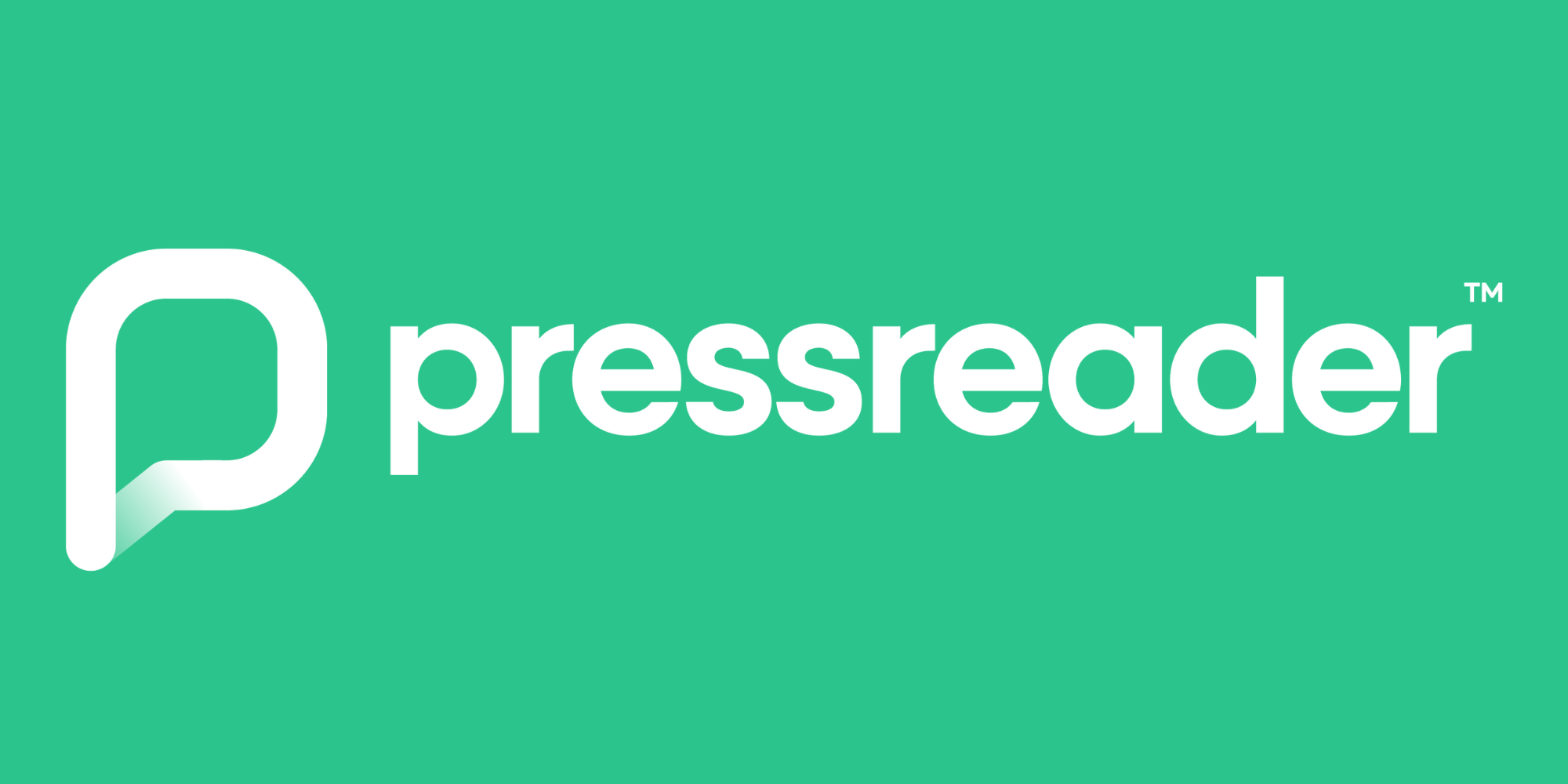
PressReader has recently updated its app and now requires you to verify your library account. You will need both your Borrower ID and your 4-digit library PIN number to do this.
If you don’t know your PIN, you can reset this online using your Borrower ID and surname. Your Borrower ID is the long number found on the back of your library card. This is the quickest and easiest way to reset your PIN.
Your library account registration must also be active. Library accounts expire every three years – update your details online to reactivate your account.
How it works
Your library card gives you free access to the PressReader app and website, which allows you to read or download full digital editions of major newspaper and magazine titles from around the world.
You can also read the same titles in your browser (such as Chrome, Edge or Firefox) from the PressReader website.
Get started
All you’ll need is your library card number. Apply for a library card now — we can get a number to you within a few working days.
Please be advised that the temporary WEB library card number issued to you when you first apply online will not work with eLibrary services — you must have a permanent library card number to start using PressReader. This will be emailed to you once we have processed your application.
You can start using PressReader through:
- Downloading the free PressReader app from the iOS App Store
- Downloading the free PressReader app from the Google Play store
- Visiting the PressReader website
The quickest way is to install the app. Search for “PressReader” in the iOS or Google Play app stores and follow the instructions.
Step by step instructions
If you need help setting up PressReader on your device, visit your local library where our friendly staff can walk you through the process.
Setting up on a smartphone or tablet
- Download and install the PressReader app from the App Store or Google Play
Open the app - Press the ‘Accounts’ button on the bottom right, then press ‘Sign in’.
- Press the orange library card icon.
- Search for ‘Suffolk Community Libraries’ in the search box that appears, then press ‘Library – Suffolk Community Libraries’
- Enter your library card number and press ‘Sign In’
- Fill in the fields in the ‘New User’ box and press ‘Agree’
- This service will now be available to use.
Your session will expire after 30 days. After 30 days, you can continue to use PressReader for free by reactivating your account:
- Press the ‘Accounts’ button on the bottom right of the screen and select your account
- Press ‘Library and Group’, then ‘Unlink Account’
- Repeat steps above.
Setting up on a computer
- Go to the PressReader website and click ‘Sign In’ in the top right-hand corner
- Select the blue ‘Library and Group’ button in the pop-up box that appears
- Search for ‘Suffolk Community Libraries’ in the search box that appears, then click on ‘Library – Suffolk Community Libraries’
- Enter your library card number and click ‘Sign In’
- This service will now be available to use.
Your session will expire after 30 days. After 30 days, you can continue to use PressReader for free by reactivating your account:
- If you aren’t already logged in, sign in using your email address and password
- Click your name in the top right-hand corner, then click ‘My Account’
- Under the ‘Library or Group’ section of ‘Social and Linked Networks’, click ‘Unlink Account’
- Follow stops 3 and 4 above.
Accessing titles on a tablet or smartphone
- Browse titles on the homepage or by using the ‘Categories’, ‘Countries’, ‘Languages’ and ‘Types’ buttons at the top of the screen. Alternatively, you can find a title using the search box at the top of the screen.
- Press the title you wish to read, then press ‘Open’ and agree to download the title.
- The title will download onto your device and automatically open. If you want to read it later, press the ‘downloaded’ button at the bottom of the main app screen and select the title.
Accessing titles on a computer
- Browse titles on the homepage or by clicking the three horizontal lines on the top left-hand corner of the page, then selecting ‘Publications’ and narrowing the selection of titles using the left-hand bar that appears. Alternatively, you can find a title using the search box in the top right-hand corner.
- Click on a title to read it
- Once you’ve opened a title, to download it to read offline in the app later on, click on the three vertical dots in the top right-hand corner and click ‘Download’
- Click the checkbox that appears, then click ‘Done’
- The title will download to your smartphone or tablet. When the download is complete, open the PressReader app, press the ‘downloaded’ button at the bottom of the screen and select the title to read it offline.
